How to Deactivate and Uninstall a Plugin in WordPress
The best practice is to deactivate and delete unused plugins.
Background
Installing a plugin means placing its files in the plugins folder, which by default is at wp-content/plugins. An installed plugin only starts to work once you activate it.
If you are not using a plugin, the best choice is to deactivate and uninstall it. This way you make your WordPress installation faster and less vulnerable.
Deactivate
Follow these steps to deactivate a plugin in WordPress:
Step 1: Navigate to Plugins > Installed Plugins.
Step 2: Click Deactivate on the target plugin.
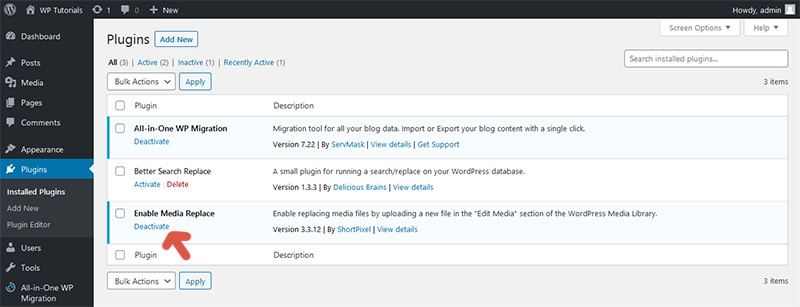
Uninstall
Follow these steps to uninstall a plugin in WordPress. Note that you can only uninstall deactivated plugins.
Step 1: Navigate to Plugins > Installed Plugins.
Step 2: Click Delete on the target plugin.
Step 3: A confirmation window is shown. Click OK.
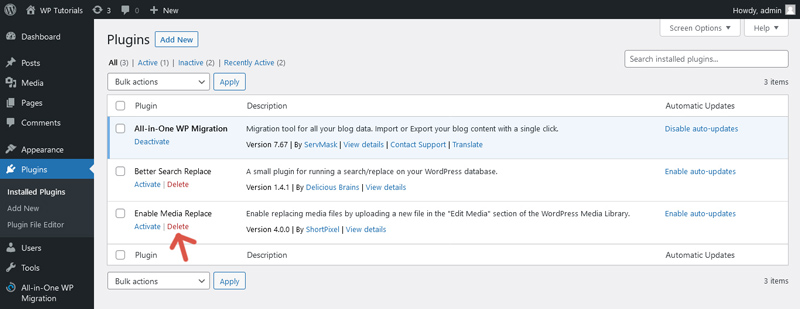
Further reading
I recommend the other tutorials in this series to learn more about managing plugins in WordPress.

Comments