How to Back Up a WordPress Website Using Duplicator
A key feature of Duplicator is that it includes WordPress Core files in the backup.
Duplicator
A WordPress website consists of the database, WordPress Core files, plugin files, theme files, and files uploaded to the Media Library. Duplicator is a popular plugin to back up and migrate WordPress websites.
Backups created by Duplicator are made of a package and an installer file. The package is a ZIP file containing all website parts. The installer file is a PHP file that allows us to install the package at any location capable of running WordPress.
Prerequisites
This tutorial assumes that Duplicator is active on your website. Check this tutorial if you need help on how to install and activate a plugin in WordPress.
Steps
Follow these steps to back up a WordPress website using Duplicator.
Step 1: Click Duplicator and then click Create New.
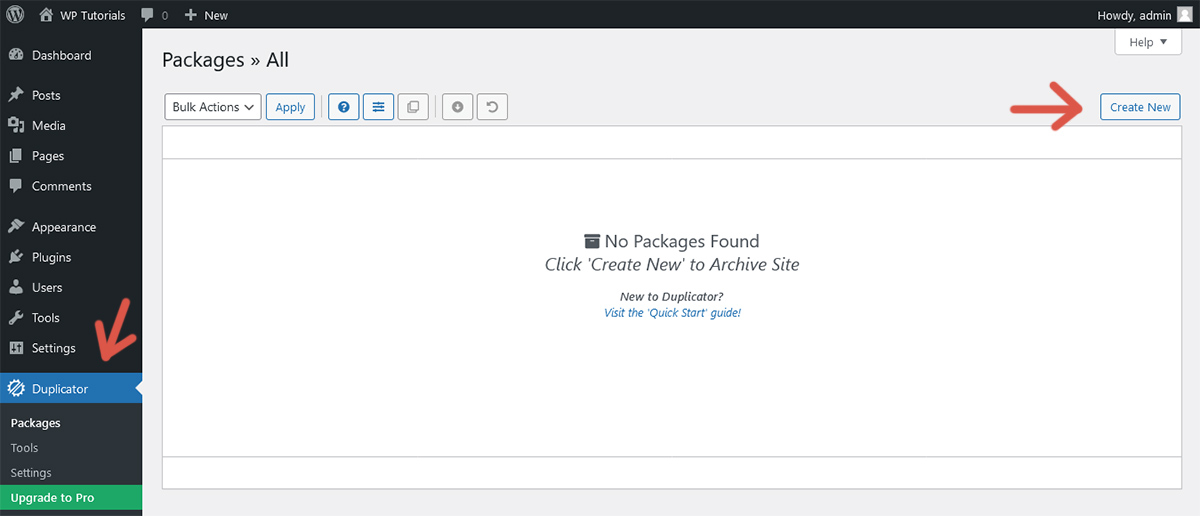
Step 2: The default configuration is to create a full backup. Adjust each setting as desired and click Next.
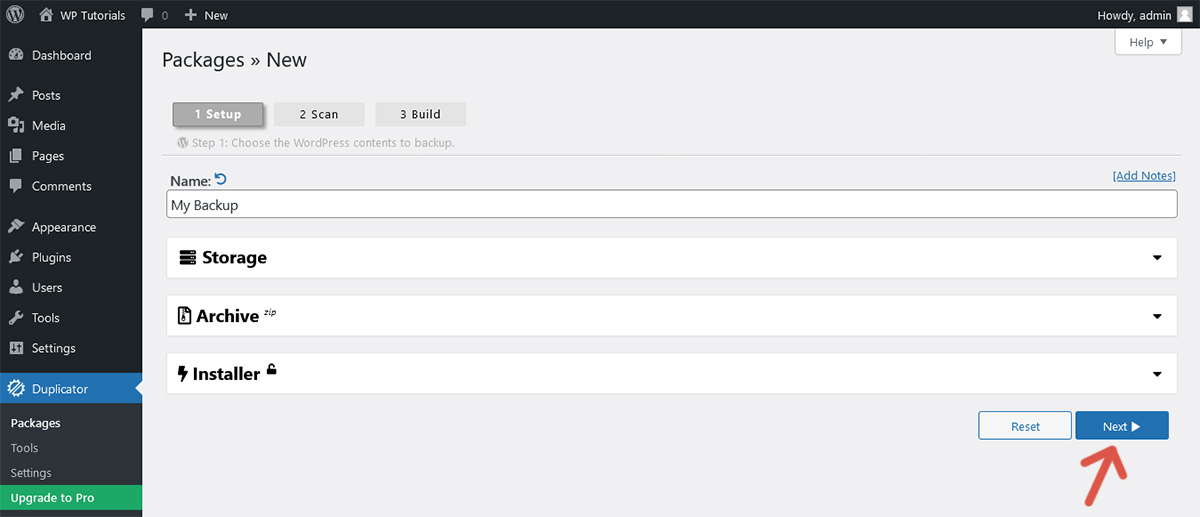
Step 3: Duplicator does a quick scan to detect issues. Fix found issues, if any, and click Build.
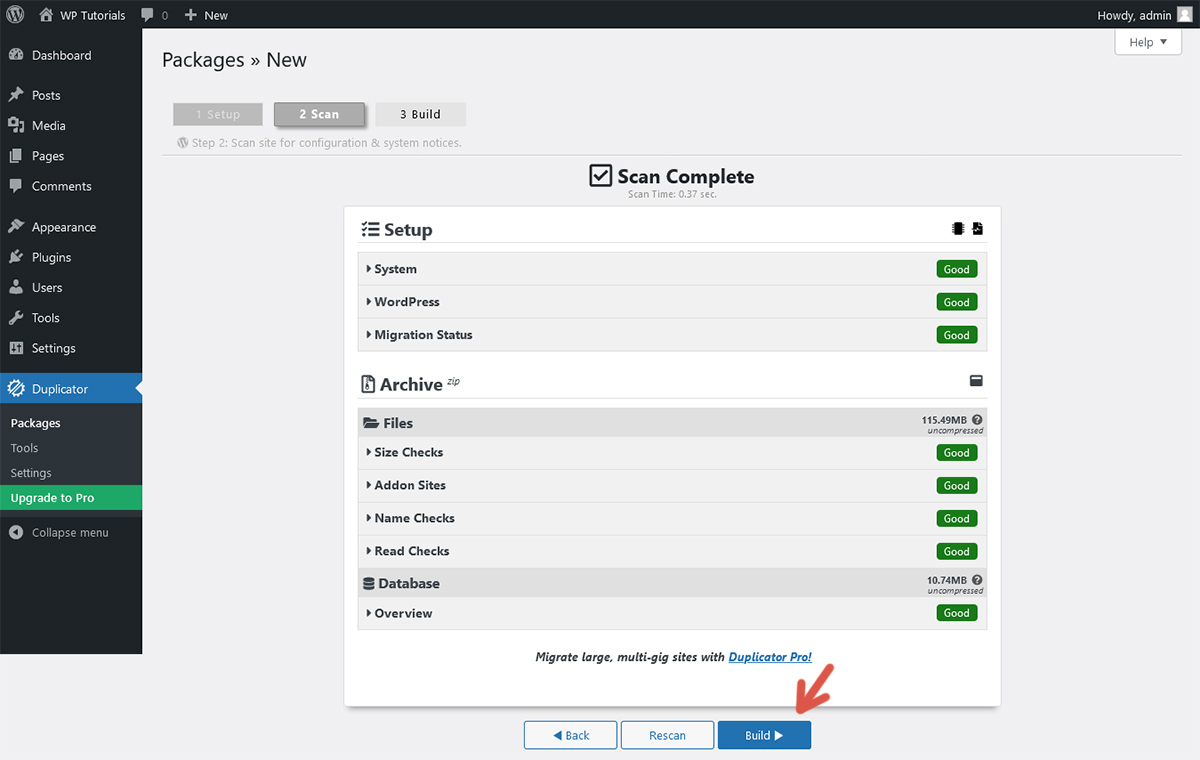
Step 4: Wait until the build finishes. Duplicator adds the new backup to the Packages screen and shows buttons to download the installer file and the package.
Duplicator stores backups in the folder wp-content/backups-dup-lite.
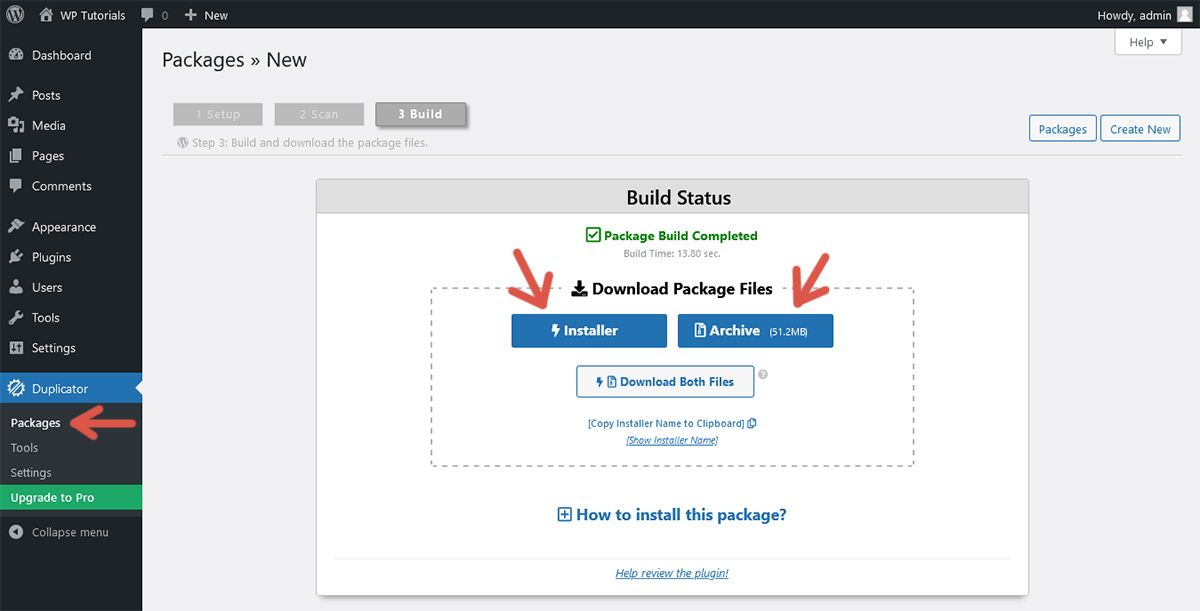
Other options
If you want to back up your website to an external service, like Google Drive or Dropbox, you need to buy Duplicator Pro. The free version of the plugin does not support cloud storage.
Further reading
I recommend the other tutorials in this series to learn more about the plugin Duplicator.
- How to Back Up a WordPress Website Using Duplicator
- How to Restore a WordPress Website From a Backup Using Duplicator
- How to Migrate a WordPress Website Using Duplicator


Comments