How to Block Plugin Updates in WordPress
Block plugin updates as a temporal solution, never as a permanent solution.
Problem
You know it is a bad practice, but you need to block updates for a specific plugin. A common reason to take this decision is that you know newer versions of the plugin cause issues on your website. Or maybe you, or someone else, modified the plugin code and updating the plugin means losing all changes.
Solution
Follow these steps to block updates for a plugin in WordPress.
Step 1: Install and activate the plugin Easy Updates Manager.
Step 2: Navigate to Dashboard > Update options.
Step 3: In the Plugin updates section, click Choose per plugin.
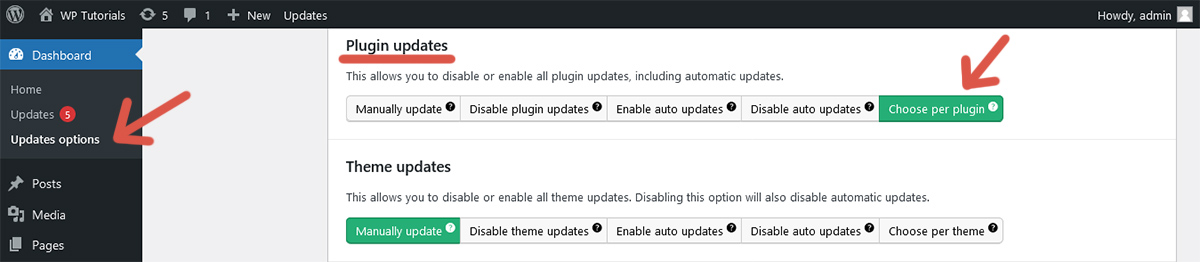
Step 4: Go to the Plugins tab and click Blocked on the desired plugin.
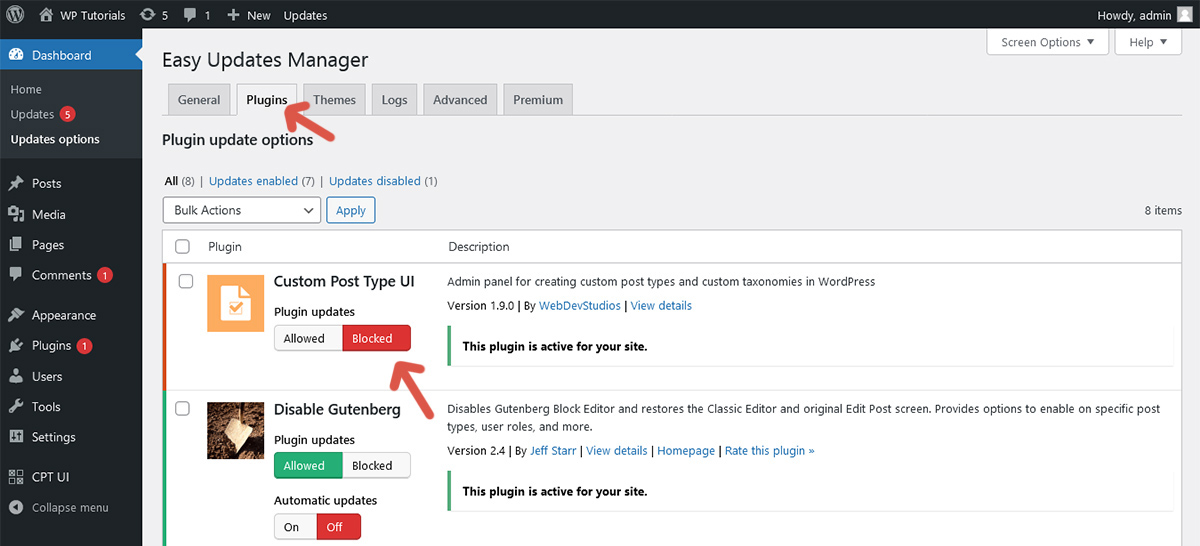
Step 5: Go to the Plugins menu and verify that the plugin cannot be updated. If there was a notice to update the plugin, it is not shown now.
Tip
Do not block plugin updates as a permanent solution. It will increase the vulnerability of your website. The real solution is to fix the issue that forced you to block plugin updates.
Further reading
I recommend the other tutorials in this series to learn more about managing plugins in WordPress.
Comments