How to Restrict the Maximum Upload Size in WordPress
The maximum upload size is determined by server settings and a WordPress filter.
Problem
Sometimes website administrators need to restrict the maximum upload size. A common reason is to save server resources such as memory and disk space.
Filter
Use the 'upload_size_limit'
filter to set the maximum upload size in WordPress. Keep in mind that the value returned by this filter should never be greater than the limit imposed by the server.
Add the code below and adjust the value of $new_value as desired. Try to upload a file of a size greater than $new_value and you will see a message indicating that this operation is not allowed.
/*
* Restricts the maximum upload size.
*/
function ns_restrict_max_upload_size(){
$new_value = 7 * MB_IN_BYTES; // 7 megabytes
$server_upload_max_size = wp_convert_hr_to_bytes(ini_get('upload_max_filesize'));
$server_post_max_size = wp_convert_hr_to_bytes(ini_get('post_max_size'));
$server_memory_limit = wp_convert_hr_to_bytes(ini_get('memory_limit'));
return min($new_value, $server_upload_max_size, $server_post_max_size, $server_memory_limit);
}
add_filter('upload_size_limit', 'ns_restrict_max_upload_size', 999, 0);Plugin
If you like a plugin way, install and activate the plugin Increase Maximum Upload File Size. Behind the scenes, it manipulates the 'upload_size_limit' filter.
Open the configuration screen, choose a value in the dropdown, and click Save Changes. Try to upload a file of a size greater than the chosen value and you will see a message indicating that this operation is not allowed.
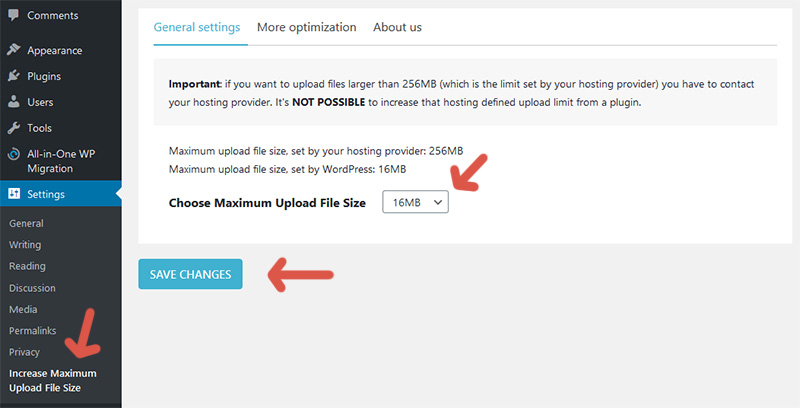
Note
If you set the maximum upload size using the code but also installed and configured the plugin, you will see that the value set in the code is used. This happens because the code uses a low priority so it overwrites the value returned by existing plugins. The priority is 999 and it is specified in the call to add_filter.
Use only one solution. If you are comfortable with coding, prefer the code solution. This is the best solution from a performance point of view and it is more versatile.
Further reading
I recommend the other tutorials in this series to learn more about managing attachments in WordPress.
- Big Image Handling in WordPress
- How to Restrict the Maximum Upload Size in WordPress
- How to Increase the Maximum Upload Size in WordPress
- How to Change the Upload Directory in WordPress
- How to Move the Upload Directory to a Subdomain in WordPress
- How to Force File Download in WordPress
- How to Disable Attachment Pages in WordPress
- How to Customize the URL of Attachments in WordPress
Source code
The source code developed in this tutorial is available here.
Comments