How to Back Up a WordPress Website Using UpdraftPlus
The free version of UpdraftPlus supports cloud storage and scheduled backups.
Background
A WordPress website consists of the database, WordPress Core files, plugin files, theme files, and files uploaded to the Media Library. A backup is a copy of all these elements at a given time.
You must back up your website regularly to avoid losing years of content in seconds. UpdraftPlus is a popular plugin to back up, restore, and migrate WordPress websites.
Prerequisites
This tutorial assumes that UpdraftPlus is installed and active. Learn here how to install and activate a plugin in WordPress.
Storage
UpdraftPlus stores backups on the server by default. Storing backups on the server is not a good idea, because if the server fails, you lose the website and all backups.
An advantage of this plugin over the competence is that the free version supports storage in cloud services, like Google Drive and Dropbox. You just need to configure the service of your preference.
Learn here how to configure cloud storage in UpdraftPlus.
Steps
Follow these steps to back up a WordPress website using UpdraftPlus.
Step 1: Navigate to Settings > UpdraftPlus Backups.
Step 2: Click Backup Now.
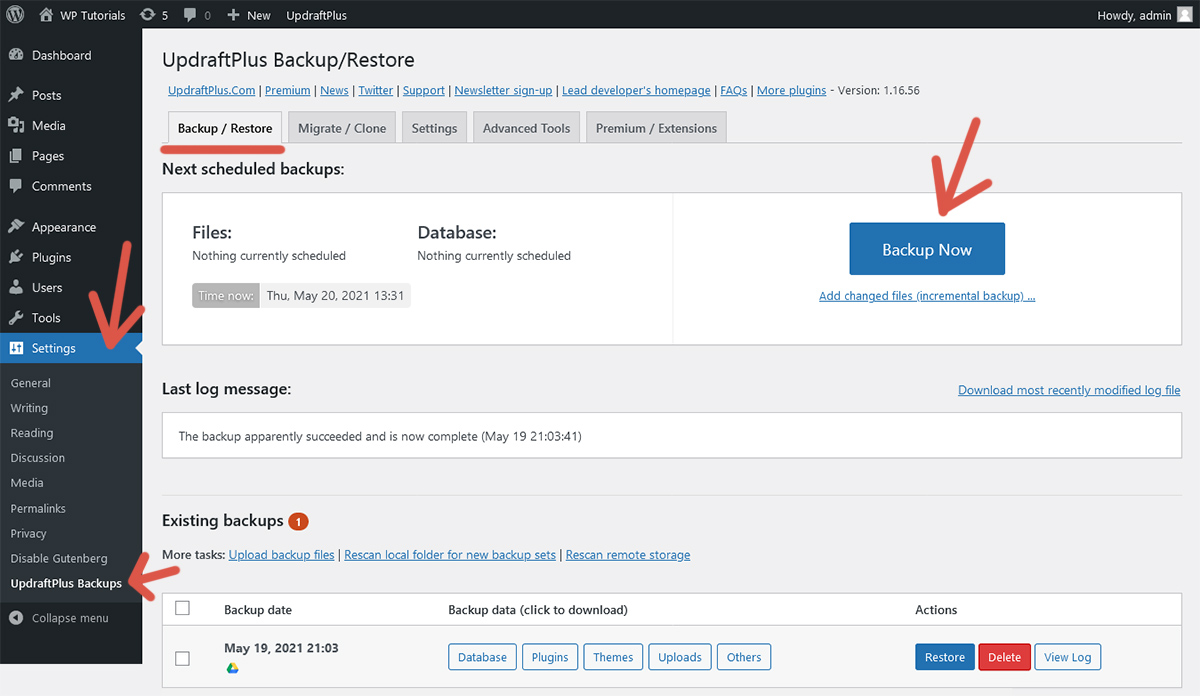
Step 3: By default, the plugin creates a full backup. You can store the backup on the server or in configured cloud services. Adjust settings as desired and click Backup Now.
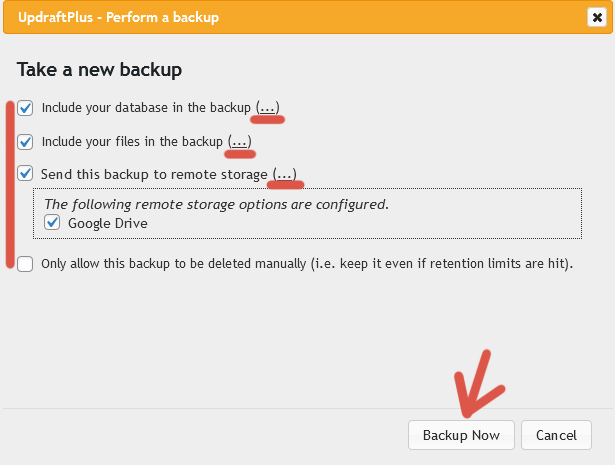
Step 4: UpdraftPlus starts creating the backup. Once it is done, the backup appears in Existing backups and the plugin shows buttons to download each part. If the backup is not shown, click the links highlighted below.
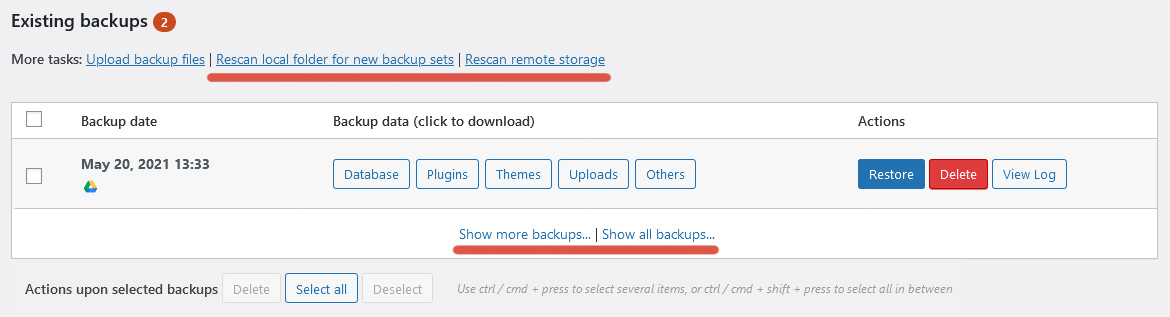
Scheduled backups
UpdraftPlus can back up your website automatically. Go to the Settings tab, configure scheduling options as desired, and click Save Changes at the bottom of the page.
The best choice is to configure both rows with the same values, so the database and files are backed up at the same time. Scheduled backups are stored in configured cloud services, if any. Otherwise, they are stored on the server.
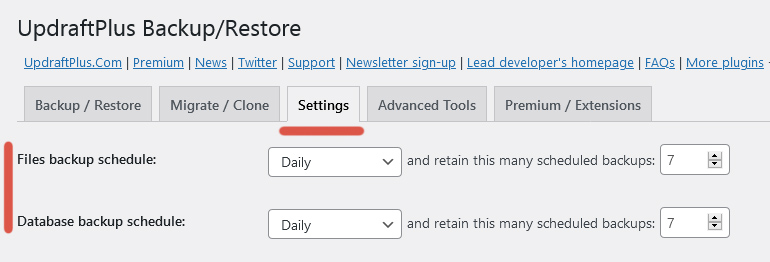
A limitation of the free version is that you cannot choose an exact time for scheduled backups. Buy UpdraftPlus Premium to eliminate this restriction and unlock other features.
Further reading
I recommend the other tutorials in this series to learn more about the plugin UpdraftPlus.
Comments