How to Restore a WordPress Website From a Backup Using Duplicator
An advantage of Duplicator over similar plugins is that it installs WordPress during the restoration.
Duplicator
A WordPress website consists of the database, WordPress Core files, plugin files, theme files, and files uploaded to the Media Library. Duplicator is a popular plugin to back up and migrate WordPress websites.
Backups created by Duplicator are made of a package and an installer file. The package is a ZIP file containing all website parts. The installer file is a PHP file that allows us to install the package at any location capable of running WordPress.
Prerequisites
Duplicator installs the WordPress version contained in the package. You do not need to install WordPress. During the restoration, you will need to provide the credentials of a database user and a database name.
Steps
Follow these steps to restore a WordPress website from a backup created by Duplicator.
Step 1: Use FTP or cPanel to upload the package and the installer file to the website root directory.
Step 2: Go to the address bar of the web browser, type the URL of the installer file, and press Enter. This URL is something like https://example.com/installer.php.
Step 3: A wizard appears. Set up the database connection and click Validate.
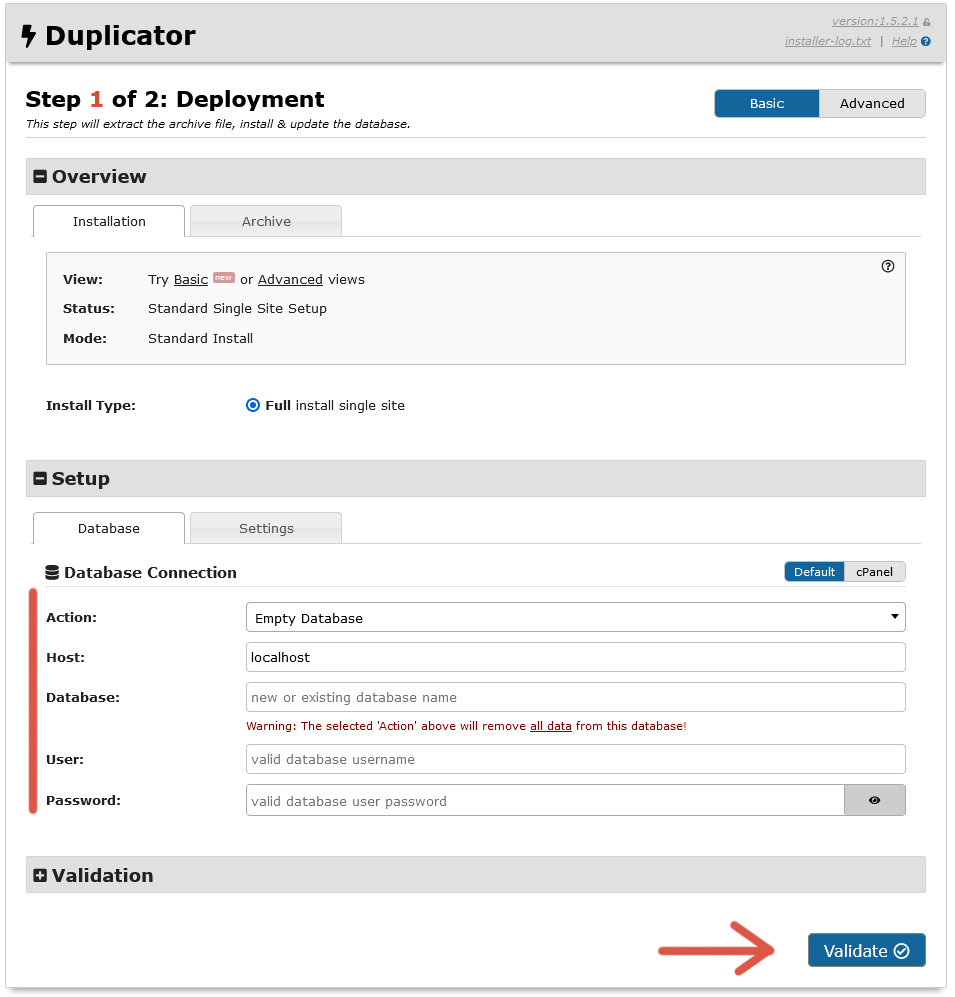
Step 4: After the validation completes, give your consent to continue and click Next.
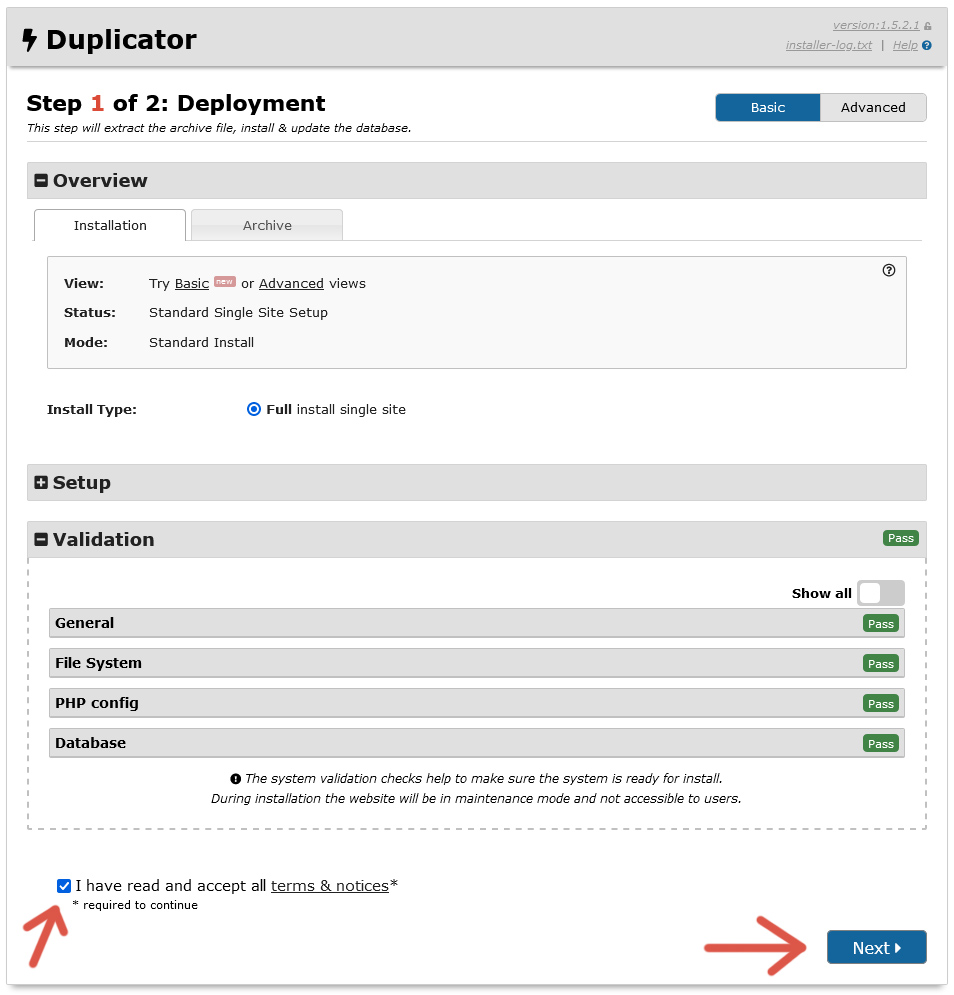
Step 5: Double-check each value on the confirmation screen and click OK.
Step 6: Wait until the restoration is finished. Keep checked Auto delete installer files after login. Click Admin Login to access your website and verify that it works correctly.
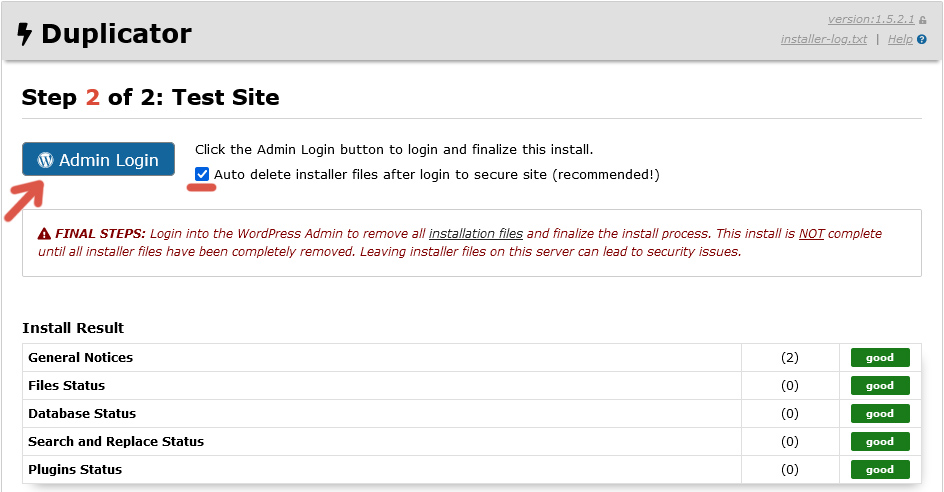
Further reading
I recommend the other tutorials in this series to learn more about the plugin Duplicator.
Comments